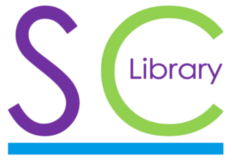E-Books part 2 Summary and Update
E-books –Update Summary (see my article E-Book borrowing from the Library*) K.Kinder
Suggestion
If you have an i-phone or smart phone, use it to download and open this Update Summary from the library’s web address:
http://settlelibrary.org.uk/book-review-e-book-borrowing/
You will now be able to follow the instructions below, step by step on your i-pad or tablet.
Please be aware that the icon and symbol arrangements on each tablet or i-pad may differ from mine.
Acquiring the Overdrive – Libby App
On older e-books, you cannot download, read any library e-book, or listen to any eAudiobook until you have installed the Overdrive – Libby app from either the Google Play Apps or Apple Apps (for i-pads). For more help, go to the main web site https://www.northyorks.gov.uk/libraries-0 and choose Digital Library/Download e-books, e-magazines and digital audio books. Scan the list below on the screen to find Launch Overdrive and Libby….. Once installed the Overdrive App will have a blue icon with a circle on it. This will appear on the main page of your tablet or i-pad.
However, see NYCC Library – A New Development for E-book Readers, at the end.
Once you have an idea as to what book title you are interested in go to https://prism.librarymanagementcloud.co.uk/northyorkshire/ and save the web site as a Favourite. See * article for suggestions. Type the author’s name or title of the book into the long, tube-shaped box. One or more pictorial icons of the book’s cover will appear. Choose the one for “e-book” and follow the instructions. “E-Audiobook” also works with these instructions. You will need your member’s passcode and PIN number. Unless you want just 7 borrowing days, click on the little box and choose 14 or 21 days. If you have forgotten your PIN number, during the covid lock-down, ring 01609 533878 (Northallerton library HQ).
The Overdrive -Libby interface
You will be advised when the book is down-loaded. Finger-touch/click on the Overdrive icon to open it. Inside you will see a pictorial icon of the book’s cover. Underneath, on the screen is the title and the number of borrowing days. At the right side of the title are 3 tiny, pale grey dots. Finger-touch/click on those and you will see you can send the book back to the library before the expiry date. The book’s pages proceed to the right, or the left to go back. It just requires the merest touch to turn a page. When you have finished a reading session and closed the programme, you will find on your return, that the e-book opens at the page where you left it. If you want to open at any particular chapter, give the page a firm press in the middle of the page. Up pops a little black box. You will then see what percentage of the book you have read. Note it for future reference if you wish. The top of the page exposes a narrow menu bar. At the extreme top right, there is the pages icon, looking like 3 mini lollipops! Finger-touch/click on that. You will see the complete chapter headings’ list appear on the left. Finger touch-click on any one chapter and you will be taken straight there. Apologies for omitting this instruction in the article E-Book borrowing from the Library*.
Combined Kindle- Tablet – please read the advice in the * article.
Project Gutenberg
To go to Gutenberg Home page , click on/finger touch https://www.gutenberg.org There is a lot to read on this page. To give you an idea of which book you would like to choose first, look at Frequently down-loaded……. or consult the list in the article*.
Next, choose Search and Browse, followed by Browsing Options on the next page. Decide whether you want to go for the title or the author. I usually choose the author so that I can see what works are on offer, although if you choose John Buchan, whose name I accidentally omitted from the list in the article*, it is a long way down to u! Scroll with your finger at the right hand side. It may take a short or a longer time As soon as you find the author’s name , highlight a book title. You are taken to a list of formats to download. If you use Overdrive, choose epub; if Kindle, choose mobi. (the largest download, takes up the most computer space). Alternatively, you can choose to download as txt (text), or html to read online. You can choose html (better than txt) without any extra software, so have a go. NB. On occasions, you are offered a book with or without illustrations. Illustrations and photos are re-produced beautifully. I have recently down-loaded as html, Dickens’ Christmas Carol, complete with 19th century illustrations.
The html Format
The text goes immediately on to the internet screen. It is good to read and scrolls from top to bottom in one continuous page. Gutenberg are constantly upgrading the presentation of their e-books and the most recent have blue, activated Page Contents lists. The older Gutenberg html files do not re-open on your return at the page you last read, as do both the Overdrive and Amazon Kindle formats, so before ending a reading session, it is best to read to the end of the chapter and then make a note of it. In books of poems from Gutenberg, like Poems of Emily Dickinson:Three series (lovely book), it is the list of poems (in blue type) and not chapters, that can be accessed by a click on/finger touch on the chosen poem. You save an html file by making it into a bookmark. To do that, click on/finger touch the empty tab at the top of the screen. To re-open, you will find the book file in the Bookmarks list. To remove the file from the Bookmarks list, click on/finger touch the Bookmark symbol to make it blank.
Here is another experience, I have downloaded Beowulf and read till stanza XXV, when I saved the file as a bookmark before closing down the program. On loading the file again from the Bookmarks folder Beowulf opened at stanza XXV! Be aware of the possibilities.
Overdrive- Libby and Gutenberg
Try Gutenberg first. Then if you have not already done so, move on to downloading the free Overdrive-Libby App from either the Google Play App store, or if you have an i-pad, from the Apple App store. See above. If you are nervous about this, ask a friend or family member, who knows how to down-load apps, to do it for you. By choosing the epub format, you can now download Gutenberg books into the Overdrive folder alongside the books from the library. You will then enjoy the best of both worlds. At the time of writing, the libraries are closed and no more printed books are circulating, but there are plenty of e-books speeding on their invisible way to be read on people’s tablets and i-pads.
New Developments for Book Groups
A meeting of the Book Group of which I am a member, was due to take place at the end of March 2020 and was postponed until the end of November 2020. It was my turn to introduce the book, on this occasion, Stacey Hall’s The Familiars. All the printed borrowed copies had been returned to the library, but I had the e-book copy on my tablet. Before I left home, I downloaded the book and left the tablet open at the page I wanted. The tablet then went into “sleep mode”. Because the download had not been disturbed, the book was still available for reference in a house where the tablet was not receiving wifi. This experience points the way to which tablets can be used much more in Book Groups, especially when there is a shortage of printed copies.
NYCC Library – A New Development for E-book Readers 15/11/20
I have just downloaded 2 more e-books, published recently in 2020. As well as the epub format extension for the Libby software, I was offered a download onto my web browser. This will have an html extension, exactly like what I can choose in Gutenberg. As with html in Gutenberg, you save as a Bookmark by clicking the blank Bookmark label at the top. The title will appear in the Bookmark List. I downloaded one of the 2 books into my browser. The print is clear and the pages turn normally, left-right, right-left. Finger-tap/click towards the bottom and a small info menu appears with page number and percentage of the book read info.. I’ve taken to photographing that with my i-phone. You can use a smartphone too. Leave the page where you have finished reading and go back to the Home screen. When you return, the book will open where you left it before.
Please expect slight variations in lay out and facilities in new e-books as attempts are made to improve the reading experience for borrowers. One thing is sure, many more e-books have appeared in the library system since 2019.
A Late Discovery for Kindle owners
You can now download the Overdrive app from the Amazon store into your Kindle and can download e-books from the NYCC library and Gutenberg.
The Accompanying Photographs (soon to appear) The books with full colour picture covers are library downloads. The others are downloads from Gutenberg in the epub extension. The photograph of Marley’s ghost + text. is from the 1843 first edition of Dickens’ Christmas Carol, down-loaded as html from Gutenberg into the internet browser. You can of course, do this without any Overdrive app.
Kathleen Kinder – Friend: Settle Community Library. 15/11/20